3D Modelling
12. Spark AR
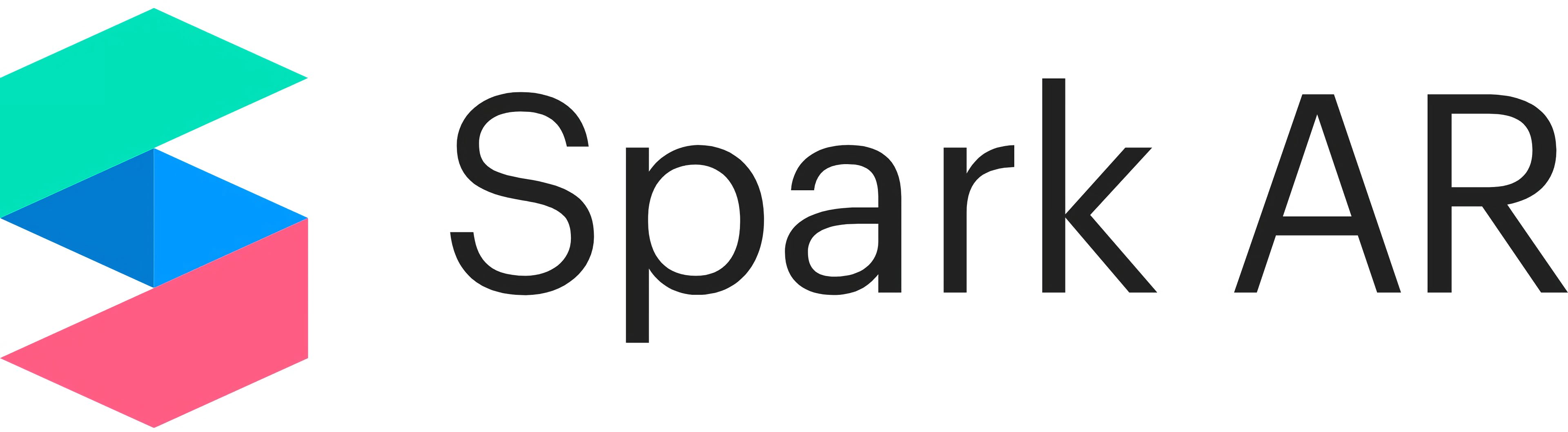
What is Spark AR?
Spark AR Studio is an augmented reality platform for Windows & Mac that allows you to create AR filters for mobile devices. Create any object in Blender and see it in the real world!
Here is a duck we made in Blender and then placed into Spark AR.

How do I install Spark AR & Spark AR Player?
Step 1
Go to https://sparkar.facebook.com/ar-studio/download/ & click download Spark AR Studio.
Step 2
Follow the steps of the installer programme.
Step 3
Open your phone's app store and search for 'Spark AR Player'
This app will allow you to test effects on your phone.
Importing your Blender objects into Spark AR
Step 1 - Exporting object from Blender
Click and drag over your Blender object. Make sure that you are only selecting the object you want to import.

Go to the top left corner and click file. Click export and then click Wavefront (.obj).
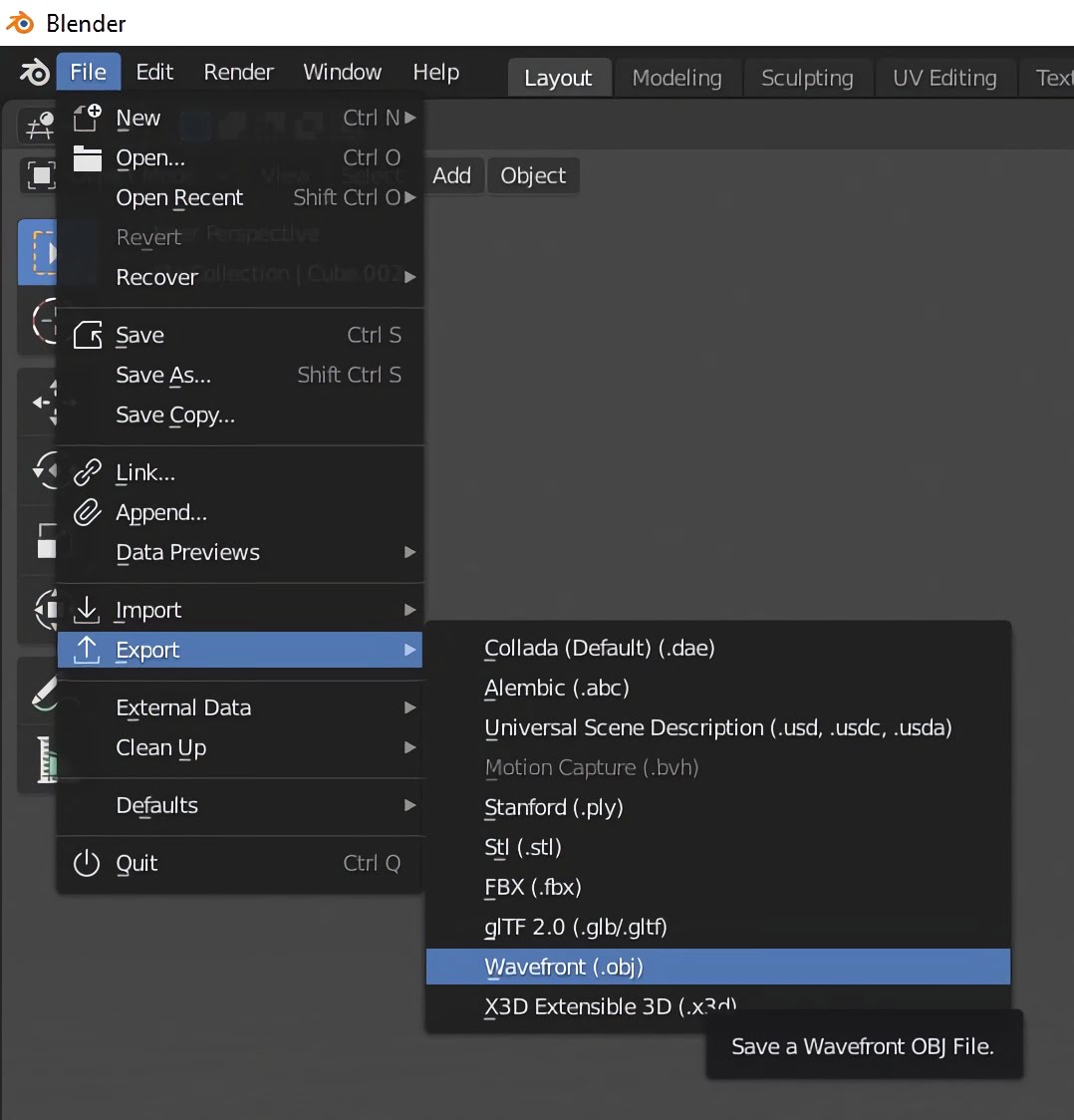
Choose where you want to save your object to and click export OBJ.
Step 2 - Starting a Spark AR project
Open Spark AR Studio and select new project.
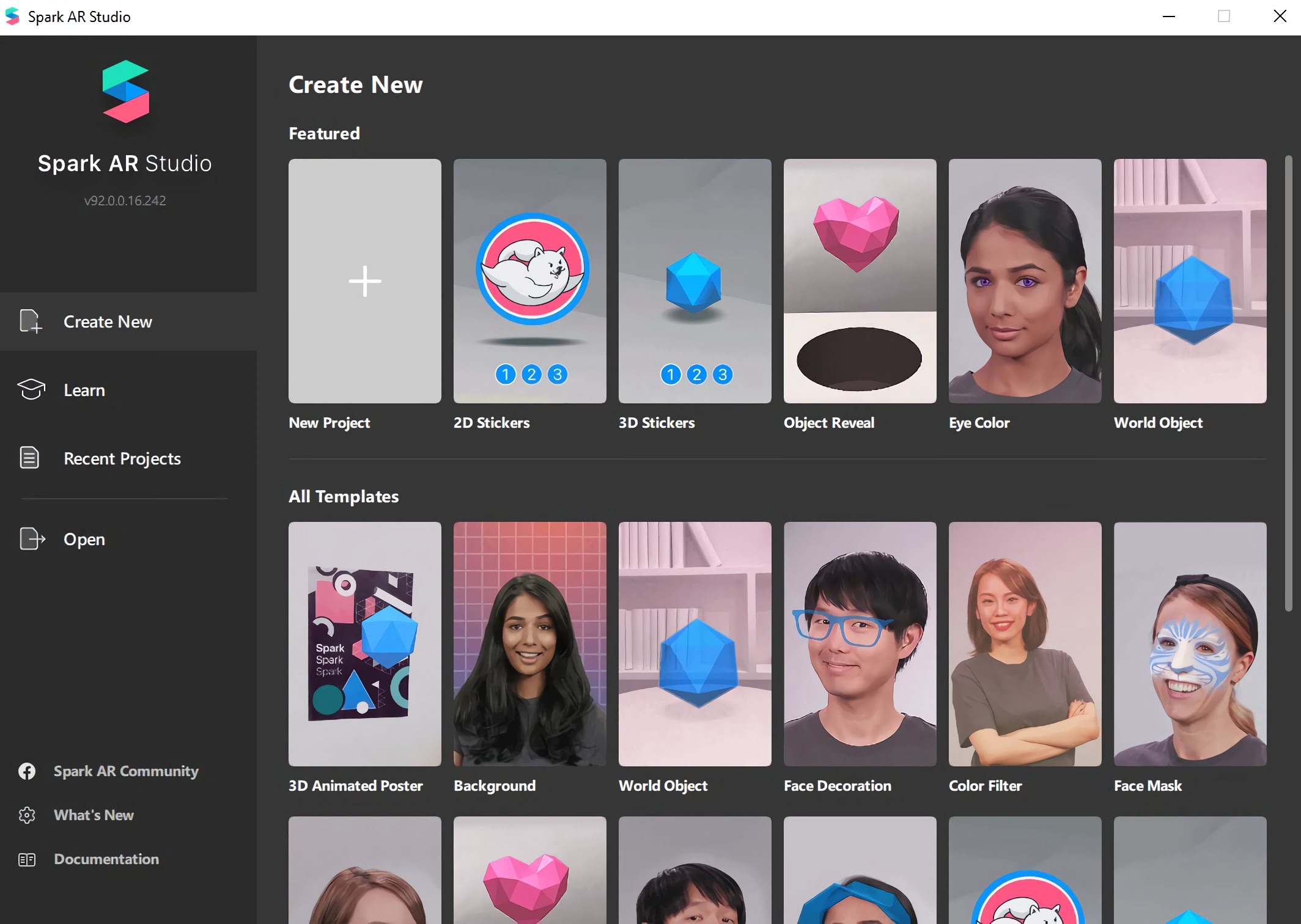
Click plane tracking.
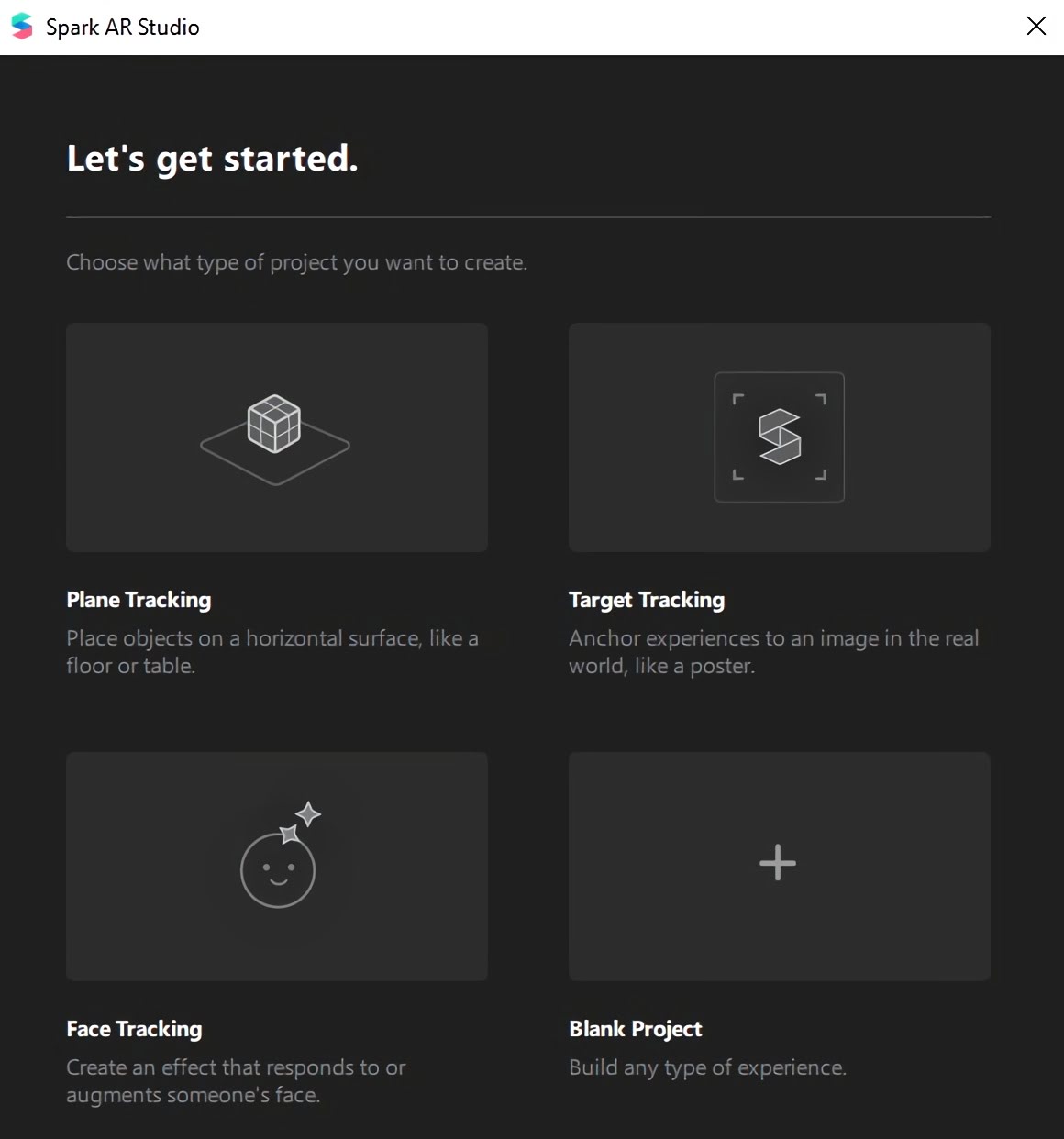
Step 3 - Importing your Blender object
Go to the assets menu in the bottom left of the interface and click import: from computer.
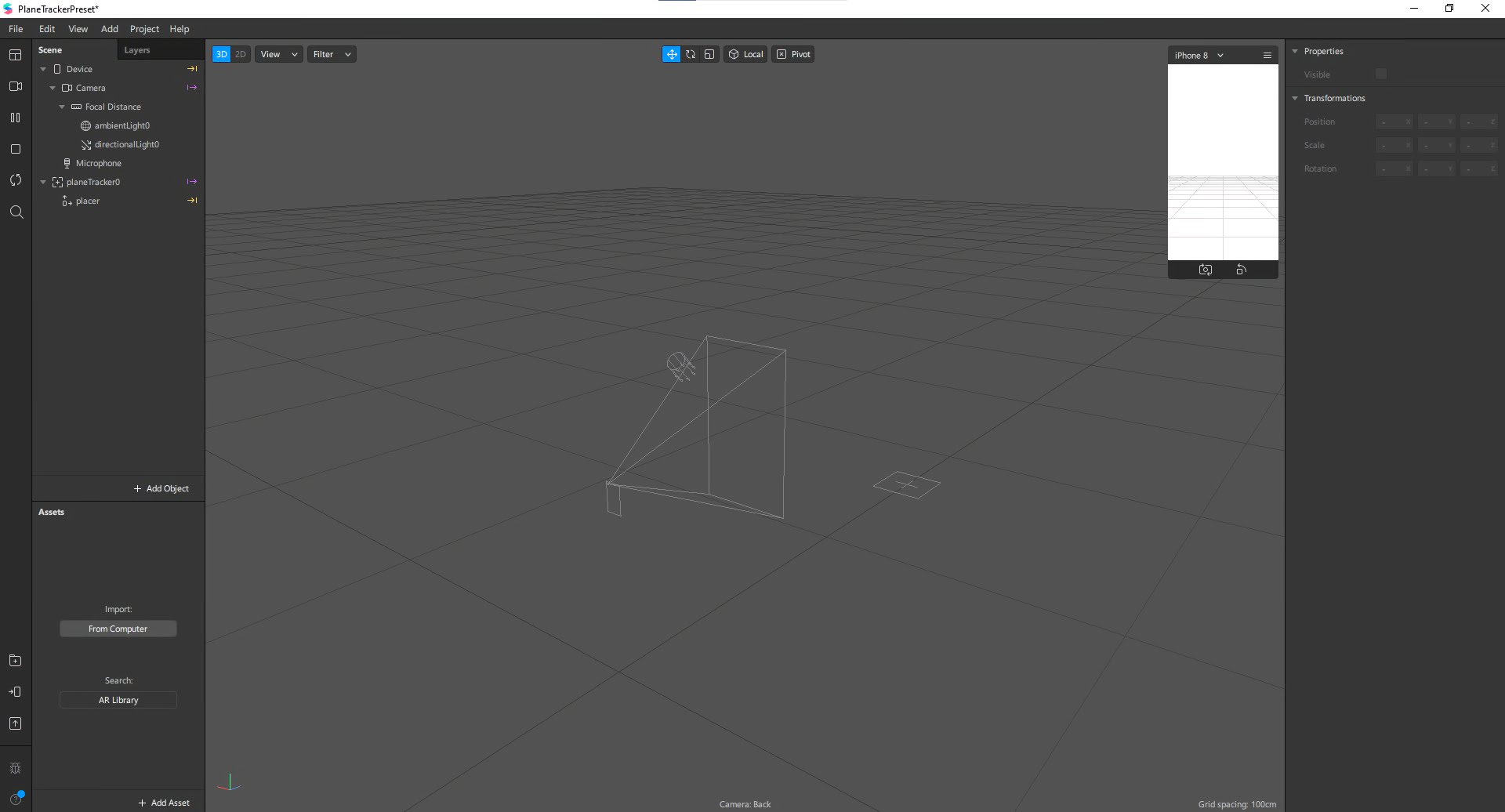
The assets menu should now look something like this.
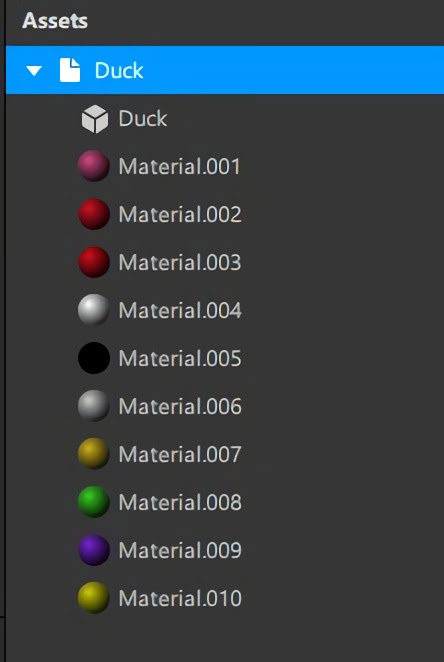
Step 4 - Placing object into plane tracker
Click and drag your object from the assets menu and place it onto the planeTracker in the scene menu. The scene menu can be found in the top right.
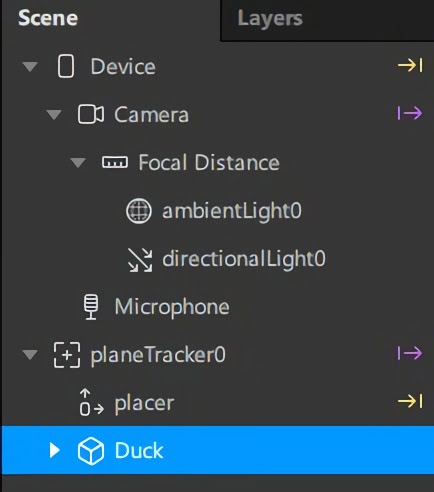
Step 5 - Repositioning objects
Using the 3 tools at the top of your viewport, reposition and resize your object. I found that a small size a little bit of distance from the camera worked best.
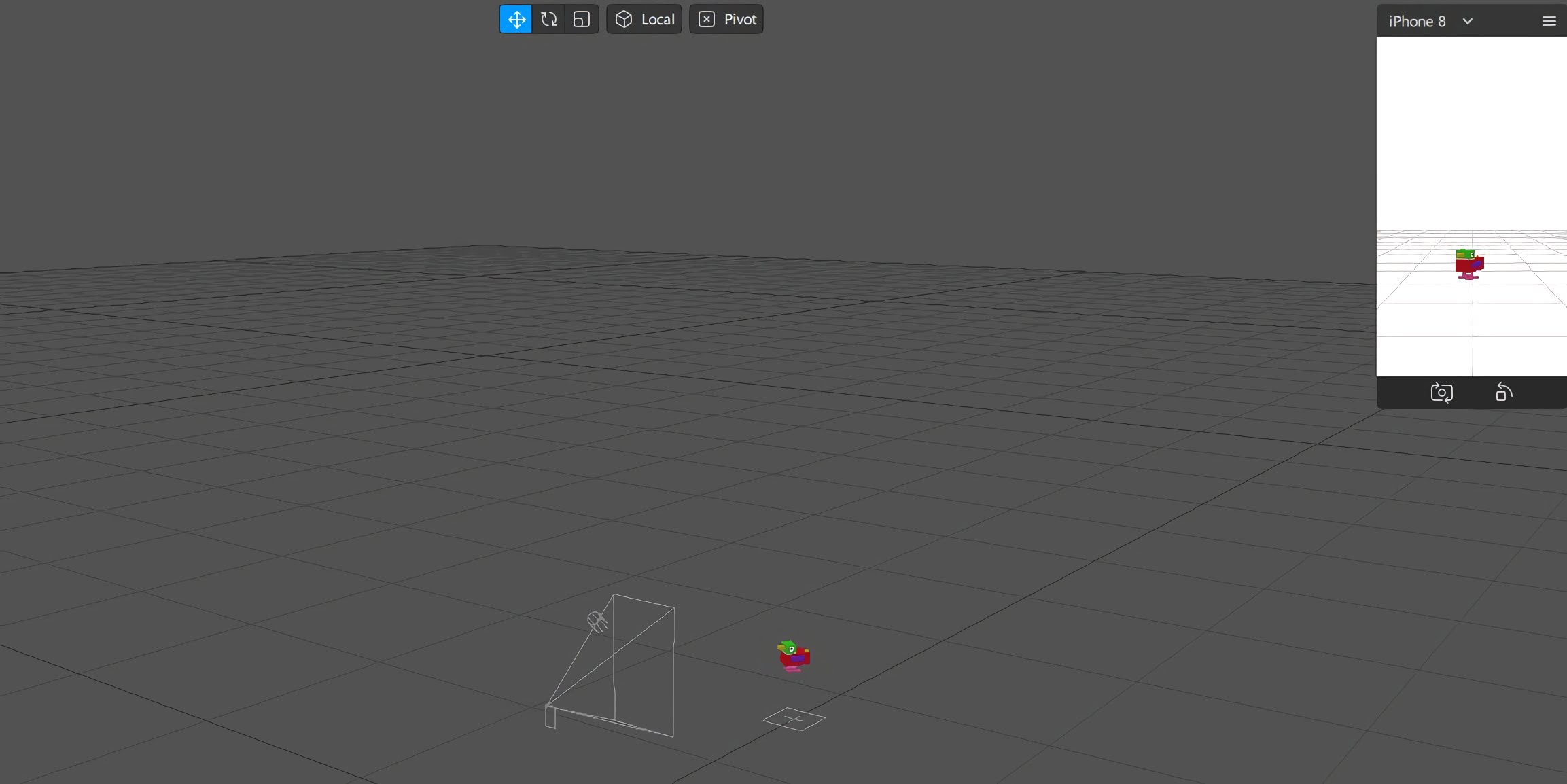
Step 6 - Testing on mobile device
Connect your mobile device to your PC/laptop using its cable.
Open Spark AR player on your mobile device.
Go to Spark AR studio on your PC/laptop and then click test on device in the bottom left corner.
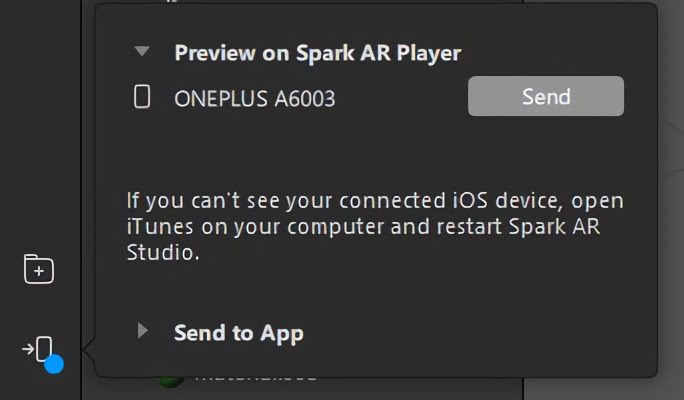
Your AR filter should now appear on your phone!

Further development
More information on Spark AR can be found at https://sparkar.facebook.com/ar-studio/learn/
Created by: David Corish