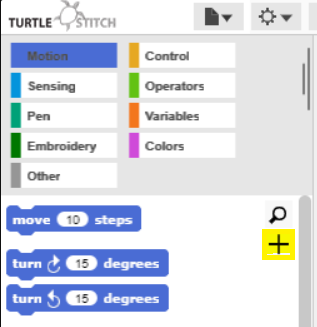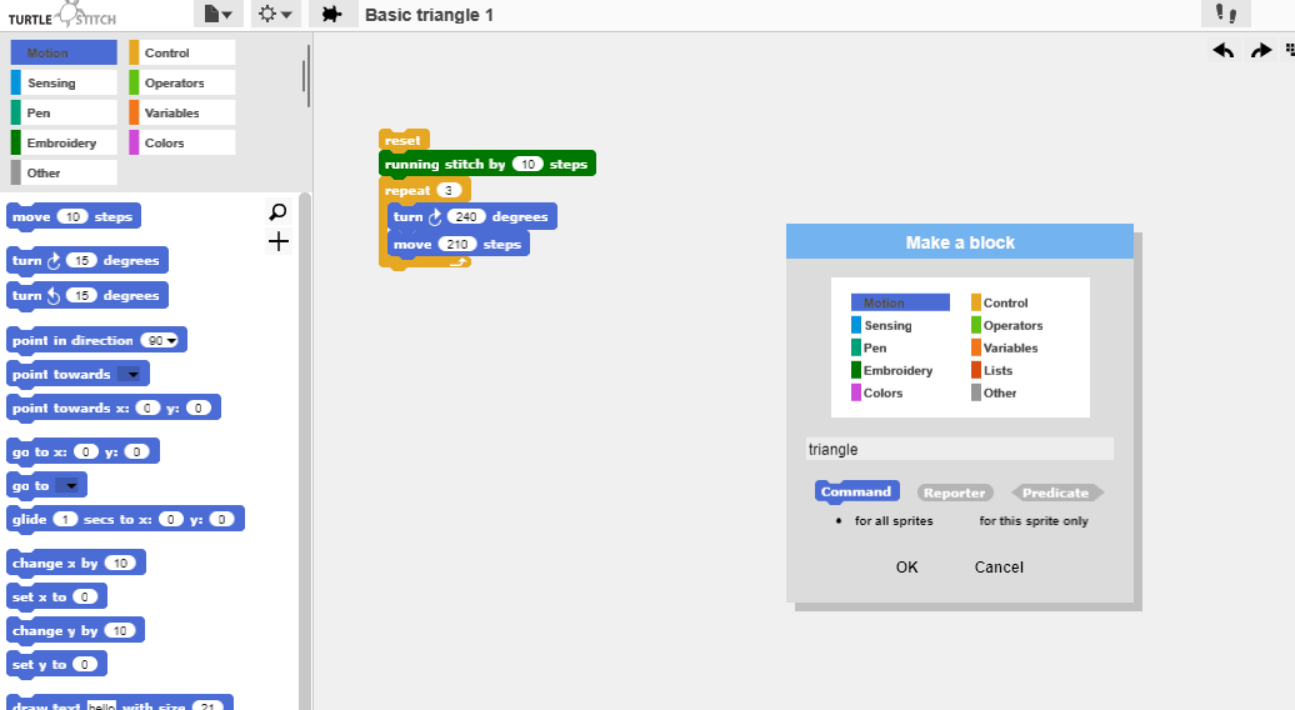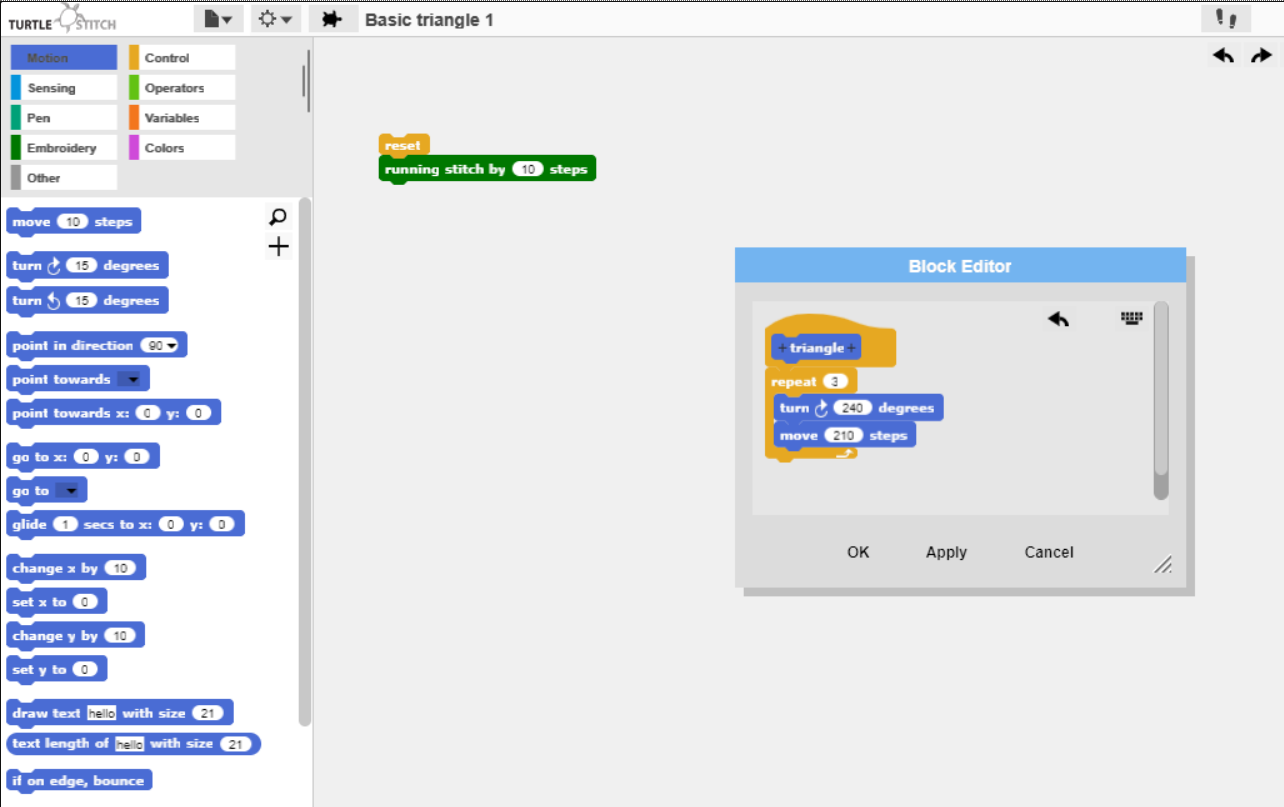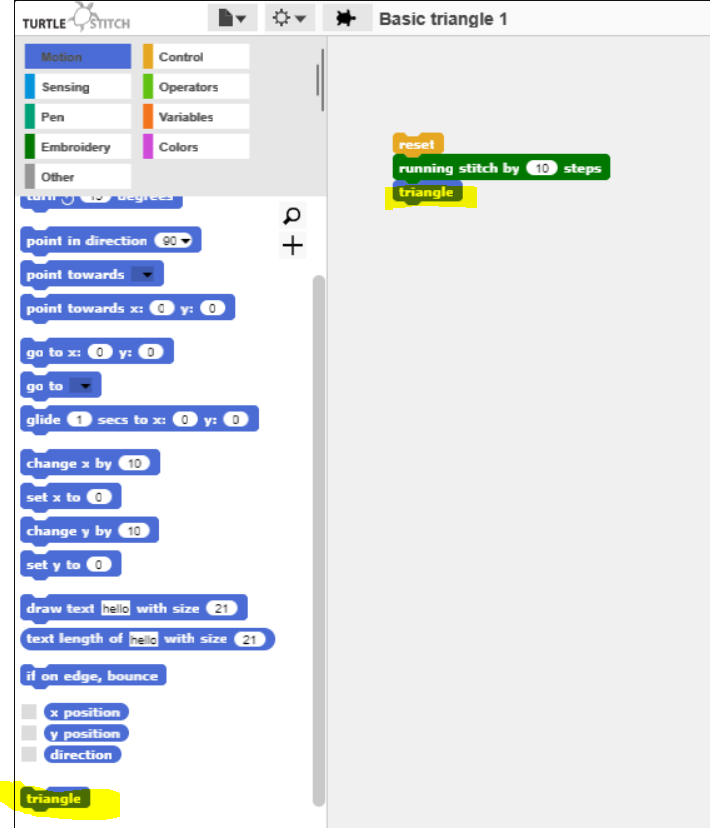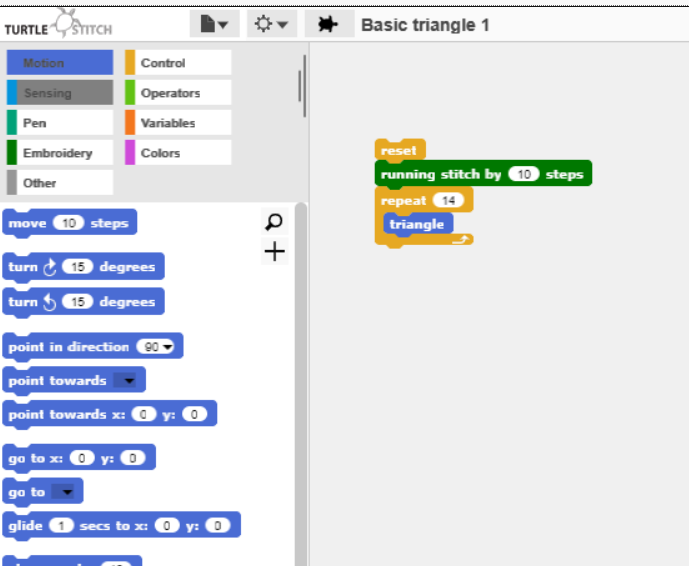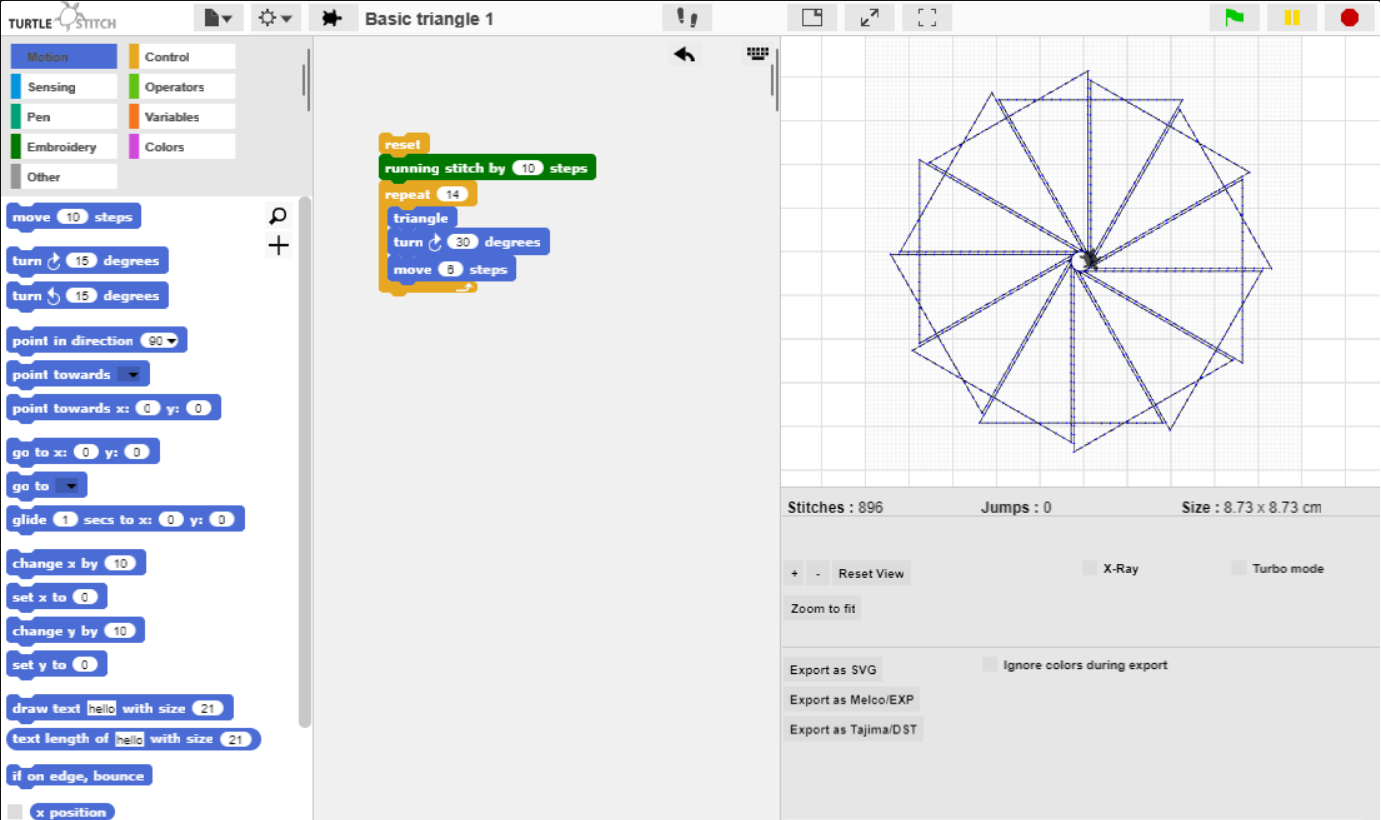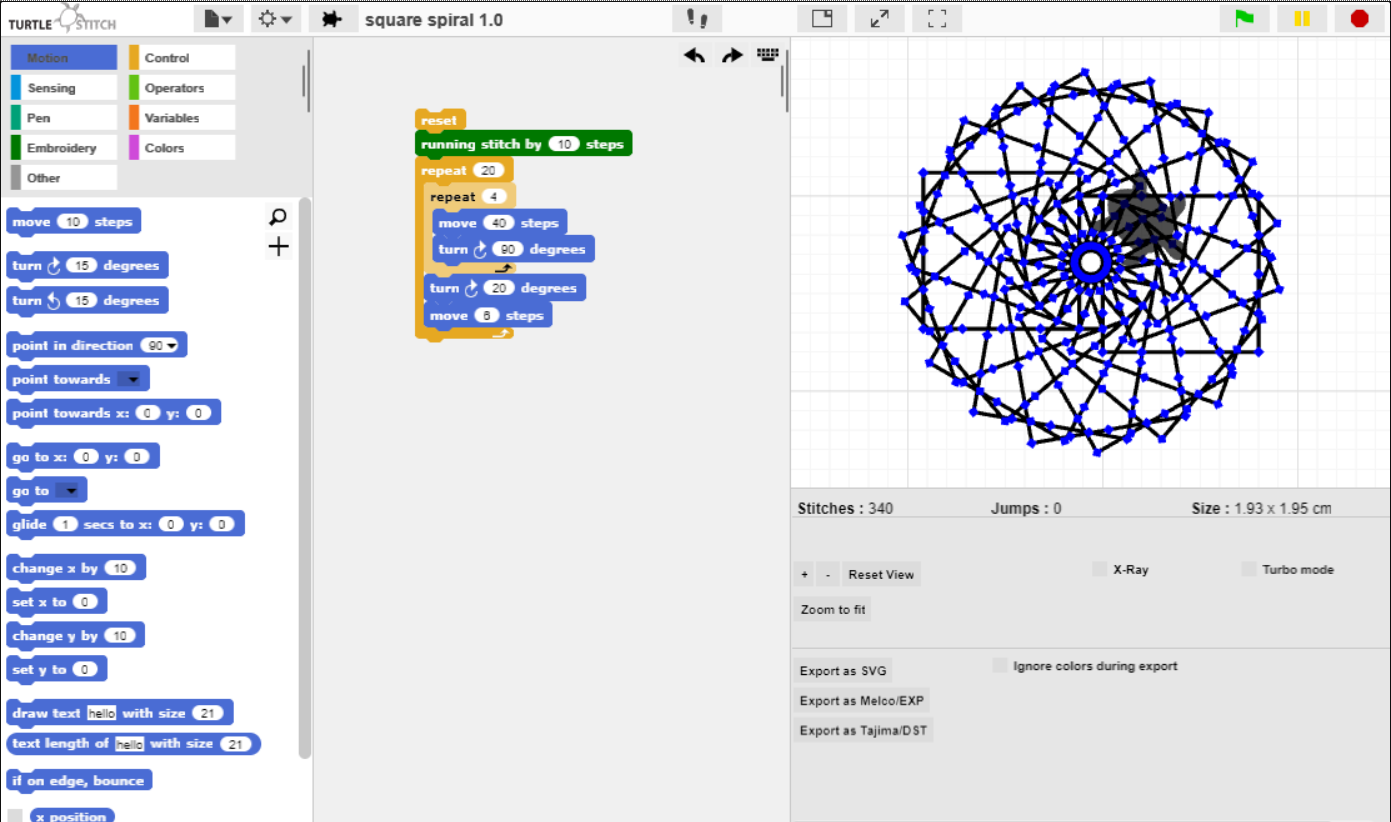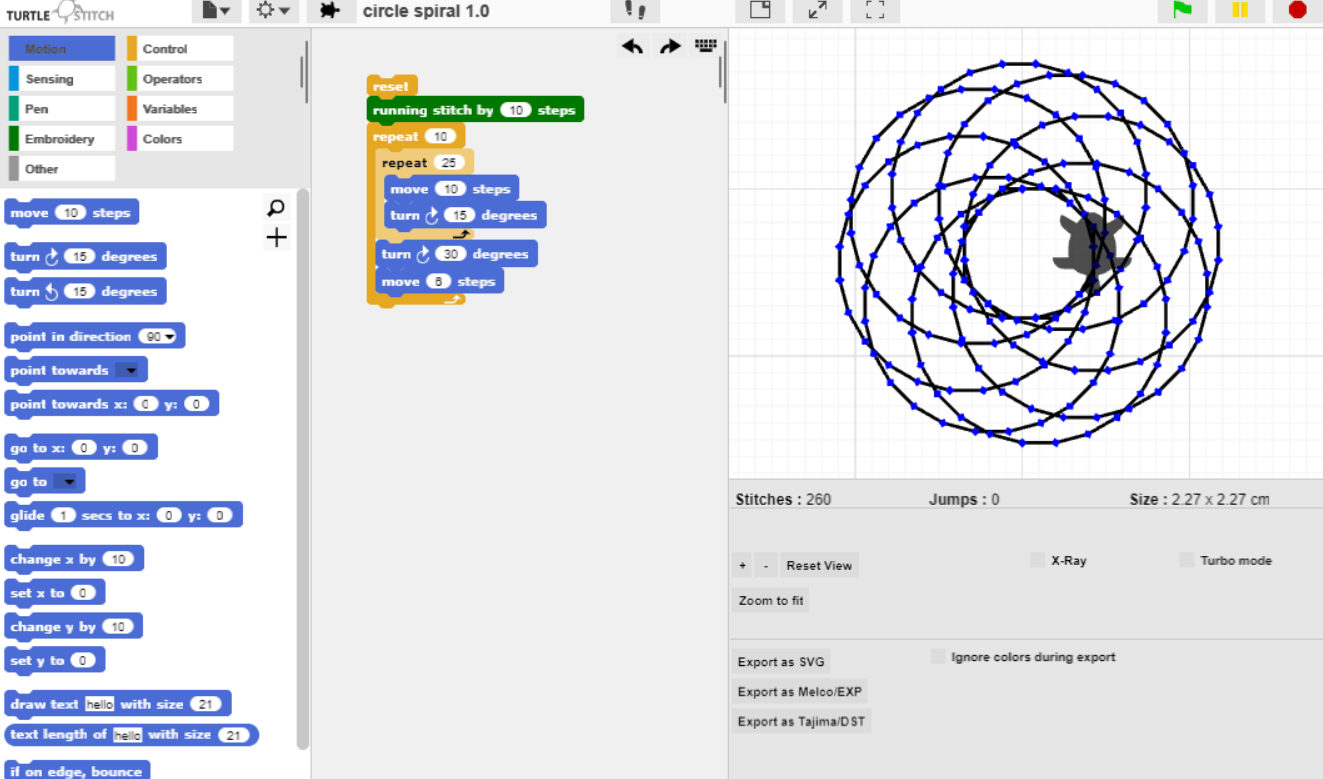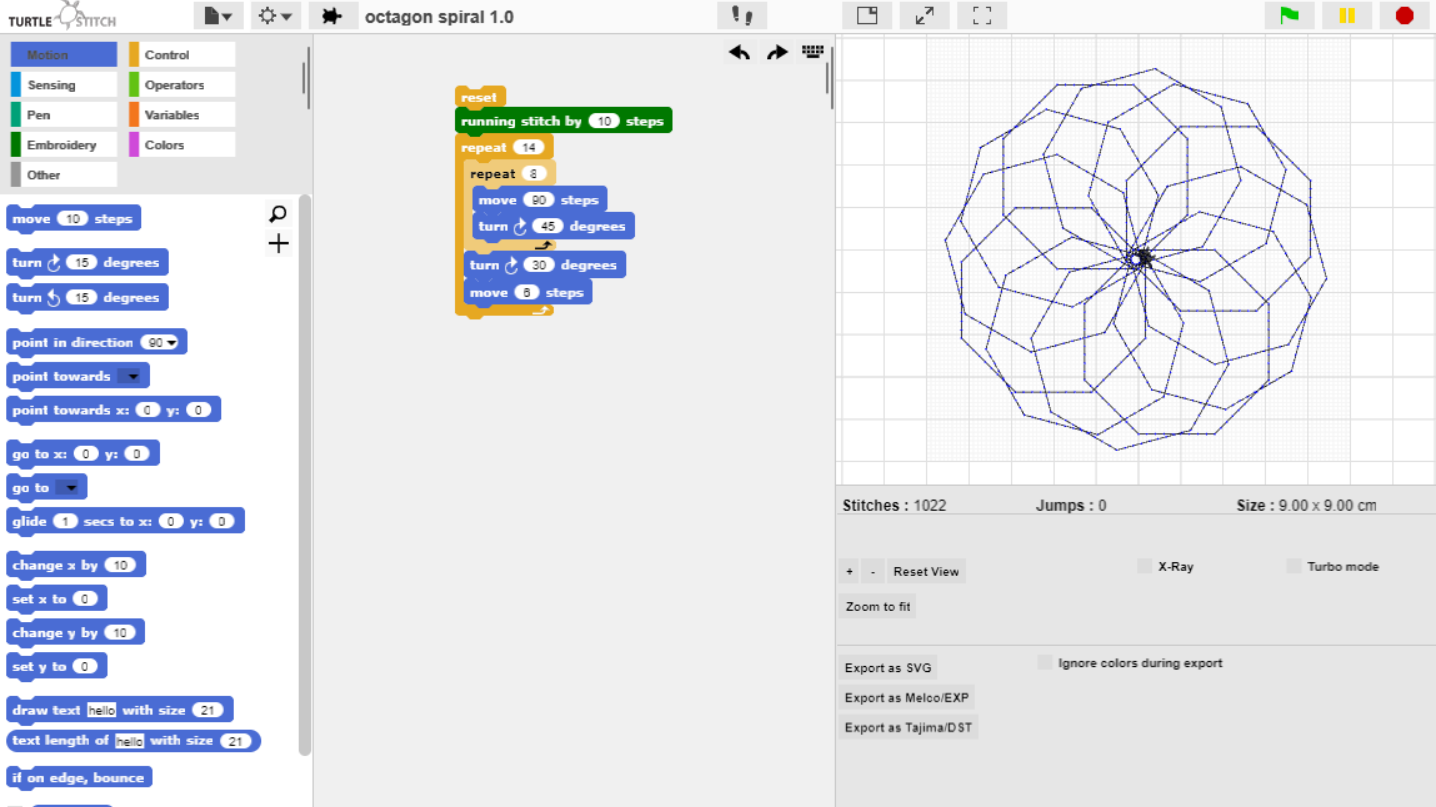TurtleStitch
06. How to Create Different Spirals Using TurtleStitch
How to create different spirals using TurtleStitch
Creating Spirals Using Different Shapes
-
You are going to follow the instructions on how to create a basic shape, pick any of them. We are going to use this shape to create a spiral pattern.
-
I am going to use the triangle. I will use the block of code for the triangle and create a shortcut for triangle by clicking the + sign.
-
Once you clicked on the + sign, a box will come up to create a block of code called triangle. You will add triangle to the motion section.
-
After typing in the name of your shape, click ok. This then brings up another box, where you can insert your code that creates a triangle. Then click ok.
-
Now your shape block is created and can be found in the motion section. You can drag it over to the middle section and begin creating your spiral.
-
Go to control section, drag the repeat button over like so:
-
Now go to the motion section and drag the move 10 steps and turn 15 degrees into your repeat loop. Change the 10 steps to 6 and change 15 degrees to 30 degrees. The repeat button should be 14. Look at the image below to see the block and the pattern executed.
You can change the move numbers and degrees number in this repeat loop to create different types of spirals.
Here are the different spirals you can create using different shapes:
Created by: Hope Boyle